Azure Portal
Dashboard
See the Dashboard section of this documentation for more information.
1. Click on the Dashboard menu from the Azure Portal.
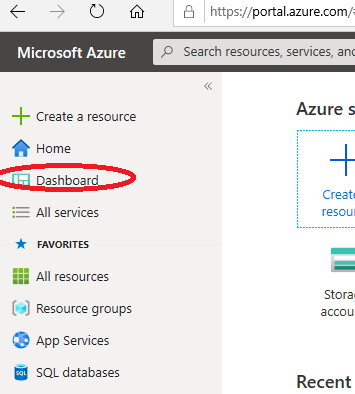
Access Databricks- Internal Users
-
In the Azure Portal Search box, search for Databricks.

-
You should then see a list of the Databricks workspaces you were given permission to access.

Access Azure Synapse- Internal Users
It is recommanded for internal user to access the cloud service through their Azure Virtual Desktop 1. Make sure that you are in your cloud virtual machine to access Azure Synapse. See Virtual Machines for information on how to create one if needed.
-
Inside your virtual machine, open a web browser and navigate to the Azure Portal. Sign in with your cloud account credentials.
-
a. Click on the **Azure Synapse Analytics** icon under **Azure services**. If you do not see this icon, follow step 3b instead.
b. Start typing "synapse" into the search bar to find Azure Synapse Analytics.

-
Find your Synapse workspace in the list and click on it. Then click Open Synapse Studio.

Note: You can also acccess Synapse workspaces from the Collaborative Analytics Environment dashboard.
Accessing Azure Machine Learning- Internal Users
It is recommanded for internal user to access the cloud service through their Azure Virtual Desktop
Dashboard
See the Dashboard section of this documentation from more information.
-
Click on the Dashboard menu from the Azure Portal. Your default view might already be set to dashboard.

-
Under Machine Learning , select the Machine Learning workspace that was created for you. If the workspace you want to open isn't listed, click on See more to access the complete list.

Azure Portal
-
In the Azure Portal Search box, search for Machine Learning.

-
You should see the list of the Machine Learning workspaces you were given permission to access. Select the Machine Learning workspace you want to access.

Machine Learning URL
-
Navigate to https://ml.azure.com/, sign in with your cloud account credentials, and select vdl subscription and the Machine Learning workspace that was created for you.
