Mito Sheet: Excel-Like Spreadsheets in JupyterLab¶
Mito Sheet offers a seamlessly integrated spreadsheet program within JupyterLab, bringing a familiar Excel-like experience to your data analysis workflow.
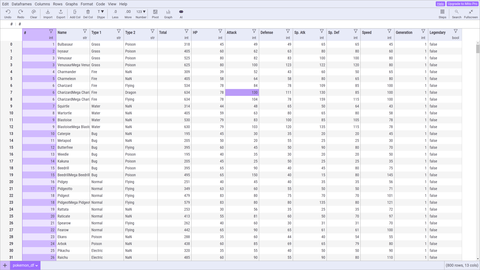
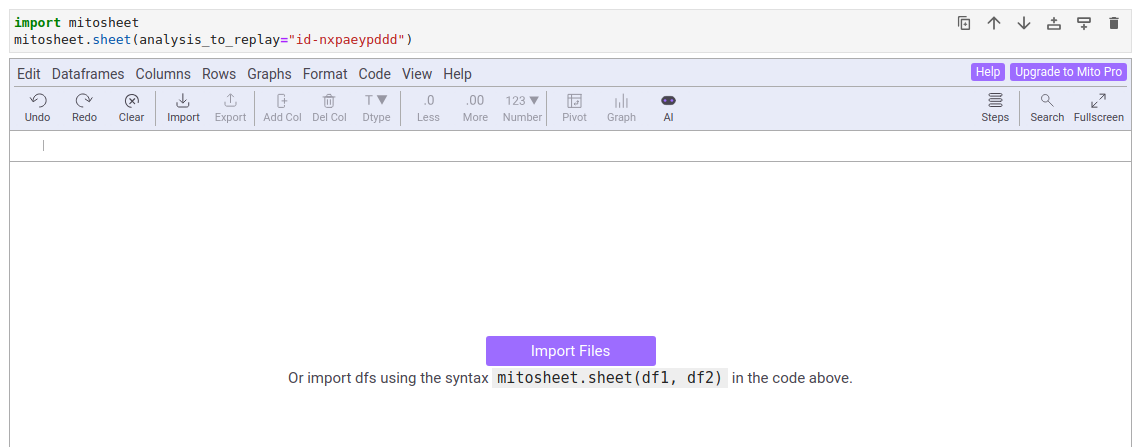
Installation:¶
To install Mito Sheet, execute the following cell in your JupyterLab environment:
%%capture
! pip install -U mitosheet
! python -m jupyter nbextension install --py --user mitosheet
! python -m jupyter nbextension enable --py --user mitosheet
Getting Started:¶
Begin your Mito Sheet journey by running the following code snippet:
import mitosheet
mitosheet.sheet()
Working with Excel Data:¶
For those accustomed to Excel, transitioning to Mito Sheet is seamless. Let's import an Excel-like dataset for illustration. We'll use a popular Pokémon dataset available online:
import mitosheet
import pandas as pd
from ydata_profiling.utils.cache import cache_file
# Caching the Pokémon dataset from a remote source
file_name = cache_file(
"pokemon.csv",
"https://raw.githubusercontent.com/bryanpaget/html/main/pokemon.csv"
)
# Reading the dataset into a Pandas DataFrame
pokemon_df = pd.read_csv(file_name)
# Launching Mito Sheet with the Pokémon dataset
mitosheet.sheet(pokemon_df, analysis_to_replay="id-flhnxtovqt")
Mito Sheet empowers you to leverage your Excel proficiency within the JupyterLab environment. Seamlessly analyze datasets, perform computations, and visualize results – all within the familiar interface you know and love. Embrace the power of Mito Sheet for a more integrated and efficient data analysis experience.