GitLab Setup Guide¶
Welcome to GitLab! GitLab is a powerful platform that facilitates collaborative development using Git. Before diving into the world of repositories, let's ensure your Git configuration aligns with your GitLab identity. Below are instructions on personalizing git and creating a Personal Access Token (PAT) for seamless interaction with GitLab repositories.
Personalizing Git¶
When using git, it's essential to set up your identity. Open a new terminal session and run the following commands to configure your name and email associated with GitLab:
User Name¶
Email¶
Now, whenever you interact with GitLab, git will use this information to identify you.
Create a Personal Access Token (PAT)¶
To interact (push, pull) with any Statistics Canada GitLab repository, you need to create a Personal Access Token. Follow these steps:
- Go to GitLab.
- Click your Profile Icon in the upper left corner.
- Select Preferences and then Access Tokens.
Profile Icon¶
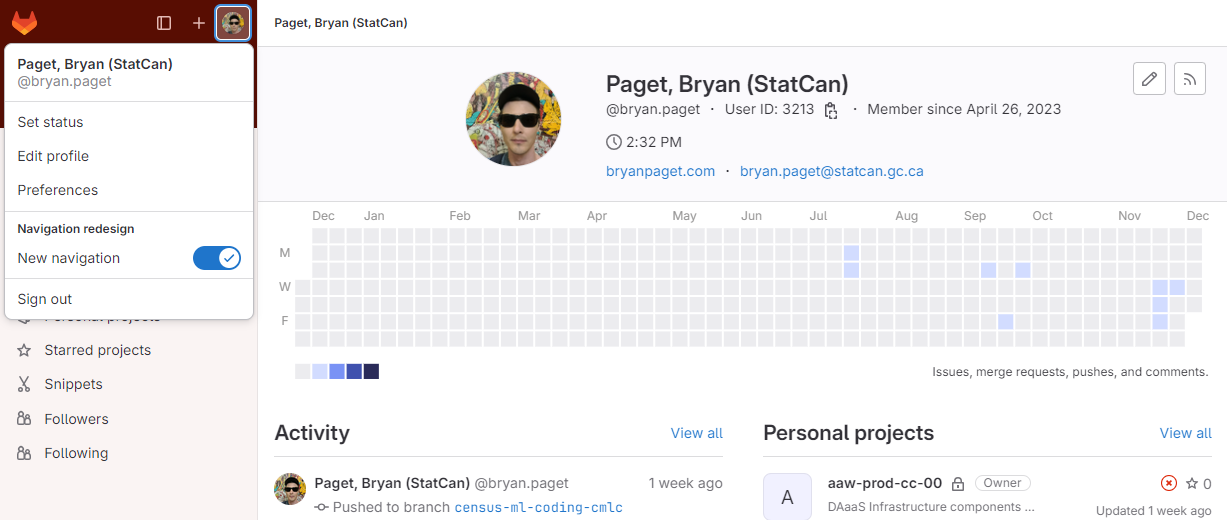
Access Tokens¶
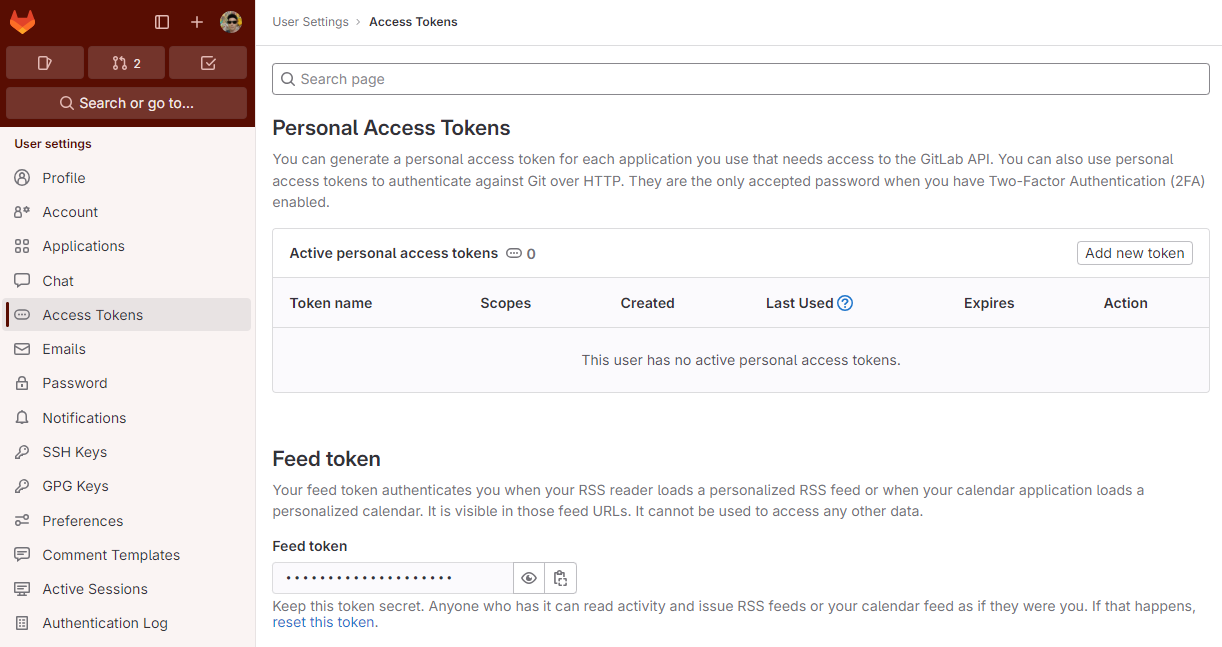
Personal Access Token Form¶
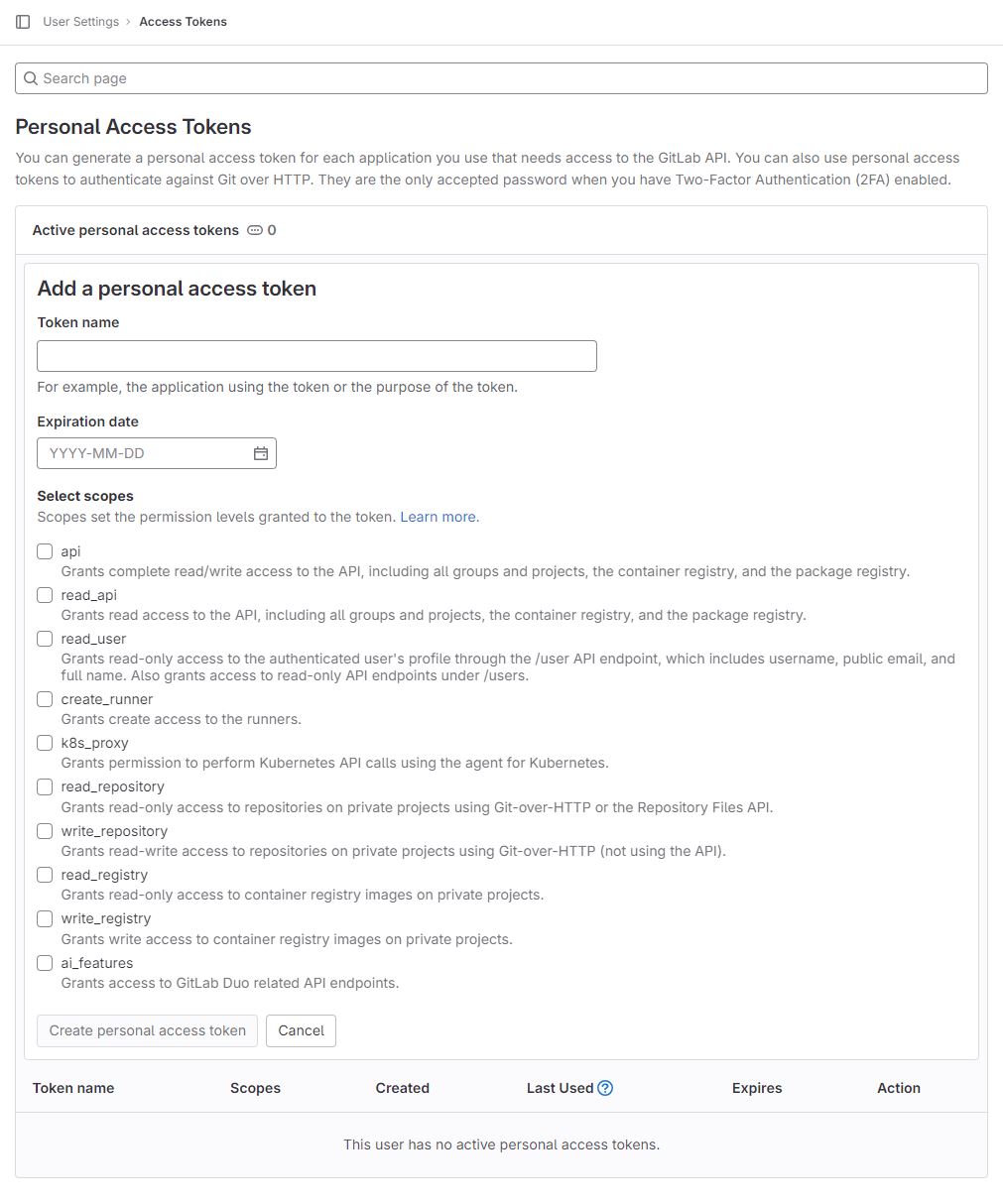
- Complete the form by providing a name for the token (for easy identification), setting the token expiration date, and granting permissions (e.g.,
read_repositoryandwrite_repository). - The token expires on that date at midnight UTC.
- If you do not enter an expiry date, the expiry date is automatically set to 365 days later than the current date.
- By default, this date can be a maximum of 365 days later than the current date.
The Token¶
Keep your secrets to yourself!
- Please do NOT store your personal access token anywhere in your workspace server file system. Contributors to a namespace will have access to them!
- If there is a contributor external to Statistics Canada in your namespace, you will lose access to cloud main GitLab access!
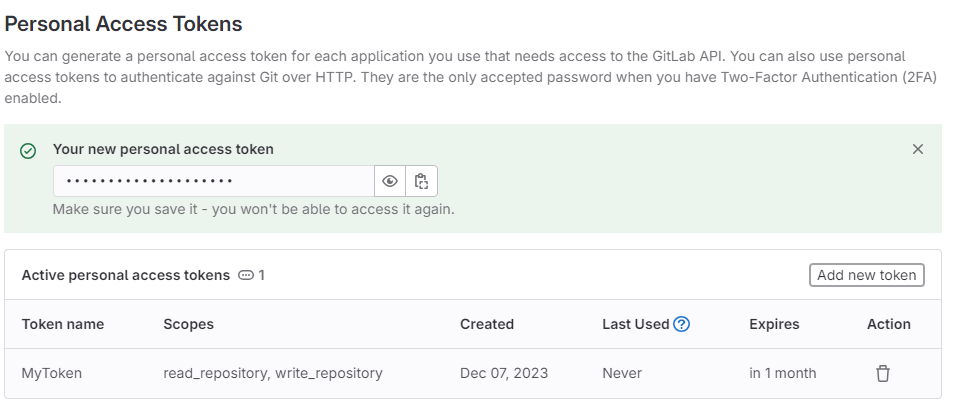
The generated token will be copy-able at the top after clicking Create personal access token. Copy and securely save this token as it won't be retrievable later.
Supply the Generated Token as Your GitLab Password¶
Use the generated token as your GitLab password when prompted. Here's an example of how to incorporate the token into your commands:
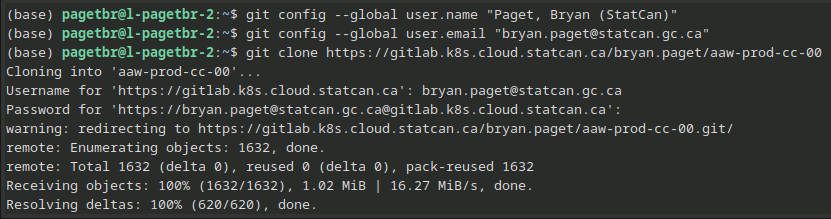
We can use git-credential-cache to cache our username and password for a time period. Simply enter the following in your CLI (terminal or command prompt):
You can also set the timeout period (in seconds) as such:
For more information on Gitlab Personal Access Tokens, please visit: the official documentation. With these steps, you're now set to collaborate seamlessly on GitLab! Happy coding!